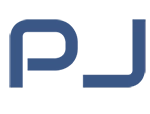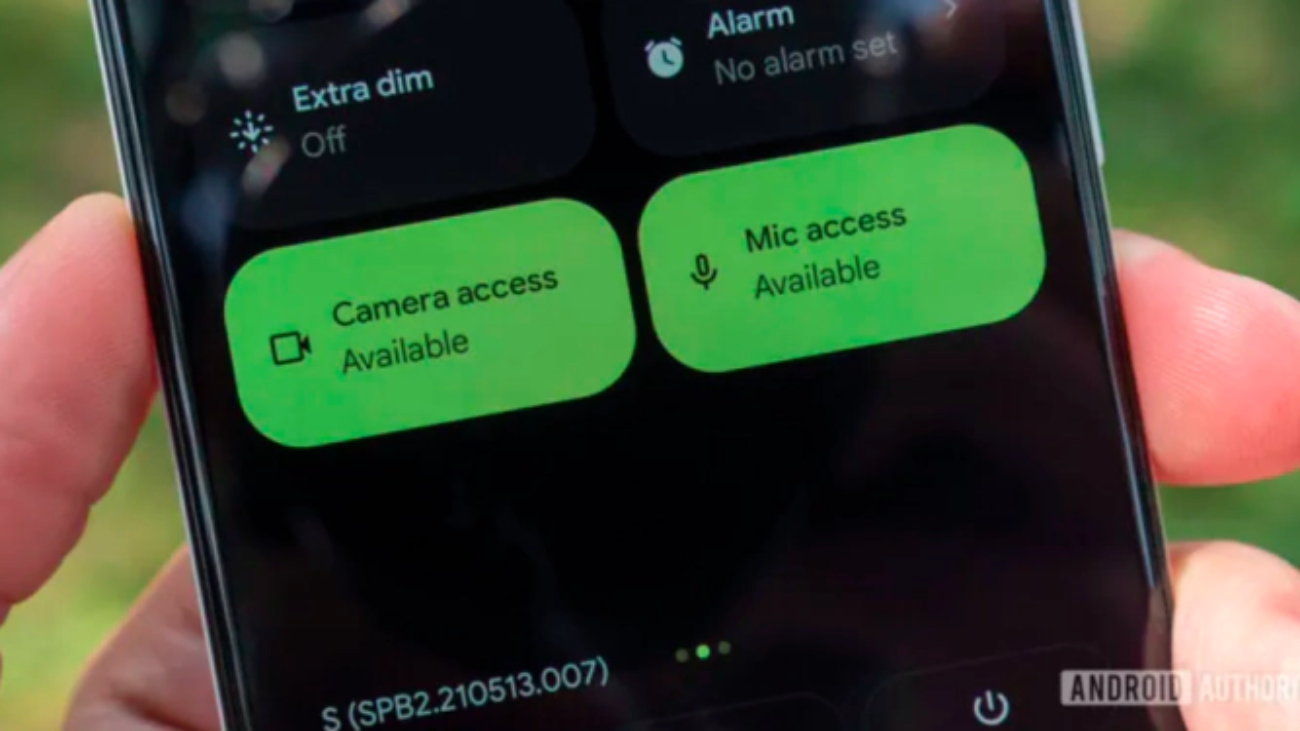If the microphone isn’t working, there are several steps you can take to get it working again.
A malfunctioning microphone is obviously a serious issue for any type of Android phone. While many people rely on messaging apps, it’s almost inevitable that a voice call will come through at some point. If the microphone isn’t working, there are several steps you can take to resolve the issue. This is discussed by Android Authority.
How to Fix a Non-Working Microphone on an Android Phone
Although some of these steps may seem obvious in writing, it’s worth mentioning them to ensure that nothing is missed during troubleshooting. Without further ado:
- Check that System-Wide Microphone Access is Enabled and Sound is Not Muted
It’s possible that microphone permissions have been disabled, and in this case, apps requiring the microphone won’t work. On most Android devices, you can fix this by going to Settings > Security & Privacy > Privacy > Privacy Controls and enabling Microphone Access. Some voice apps may also have their own mute switches, so be sure to check them. - Clean the Microphone Grille and Make Sure It Isn’t Blocked by the Case
Phones tend to accumulate dust, lint, and other debris in their crevices, so you might need to locate your phone’s microphone grille (usually at the bottom) and inspect it. If you see anything, gently blow on it and/or use a toothpick, paperclip, or SIM card tool to clean it. Avoid using compressed air, and be especially careful not to damage the grille. Also, check if the case has shifted and is blocking the microphone input. - Check Microphone Permissions for Each App
If only certain apps are giving you trouble, it’s likely that microphone permissions for them are turned off. Go to Settings > Apps, select the apps in question, then tap Permissions. For the microphone, select Allow, specifically “Allow only while using the app.” Any other settings would be too restrictive. - Close All Apps That May Be Using the Microphone Simultaneously
While this is unlikely to be the issue, it’s possible that two apps are trying to use the microphone at the same time, causing a software conflict. It’s a good idea to force-close all apps that might be using the microphone. - Check for Updates to Android and/or Apps
Software glitches can happen, so if it’s been a while, you should update your Android version and check for app and component updates in the Google Play Store. If your phone has custom software, like from Samsung, be sure to update that as well. - Restart the Phone
If there are any temporary Android or app errors that are causing the issue, restarting your phone may resolve them.