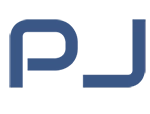Previously, locating a lost Android device required active location services and an internet connection. With the new update, even offline or powered-off devices can now be found using the Find My Device network. This feature is currently only available for Google Pixel 8 and Pixel 9 series devices.
Google is also working with Android manufacturers to expand this functionality, though it requires special hardware to keep the Bluetooth chip active when the phone is off. This means that budget Android devices may not support it.
Google Find My Device integrates with Google Nest products for home tracking. You can use Nest devices to find lost items around the house. The requirements include:
- A Google Nest device with Google Assistant.
- An Android phone, tablet, or accessory connected to your Google account, with Find My Device enabled and Wi-Fi or mobile connectivity.
Once set up, you can say, “Okay, Google, find my phone” or “Ring my earbuds,” and Google Assistant will make the device ring, even if it’s in “Do Not Disturb” mode.
How to find or ring your Android device:
- Open the Google Find My Device app or visit android.com/find.
- Sign in using your Google account.
- Select the lost device.
- Tap “Call” to make the device ring at full volume.
How to Perform a Remote Factory Reset
If your device is stolen, you can protect your personal data by remotely wiping it:
- Open the “Find My Device” app or visit android.com/find.
- Select the lost device.
- Tap “Settings,” then choose “Erase Device.”
- Confirm the action to delete all data on the device.
How to Mark a Device as Lost
The “Mark as Lost” feature allows you to display contact information on the lock screen of your lost device. When the device is nearby, it will automatically be marked as found, and Find My Device will notify you. To use this feature:
- Open “Find My Device.”
- Select the lost device.
- Tap “Mark as Lost.”
- Enter your contact information and confirm.
Finding the IMEI of Your Device
IMEI is a unique identifier that carriers use to deactivate lost phones. To find your device’s IMEI:
- Open “Find My Device.”
- Select your device and tap the gear icon to view the IMEI.
Bluetooth Tracker Compatibility with Google Find My Device
The Find My Device app supports Bluetooth trackers, such as Chipolo, including alerts for unknown trackers. There are also rumors that Google is developing its own Bluetooth tracker under the code name Grogu, although the release date has not been announced yet.
Privacy and Security
Google ensures privacy and security through end-to-end encryption of location data and excludes personal identifiers from crowdsourced data. The unknown tracker detection feature is enabled by default, scanning for devices that may be tracking you. To check or change this setting:
- Go to Settings > Security & Emergency.
- Tap “Unknown Tracker Alerts” and ensure the “Allow Alerts” option is enabled.
Future Improvements: UWB and AR Integration
Google plans to enhance Find My Device with Ultra-Wideband (UWB) technology and augmented reality (AR overlays). This integration will allow the phone’s camera to provide precise tracking of items, transforming the way Android users locate lost devices.