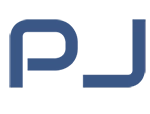Some apps can collect more data than they seem to, and even transmit this information to third parties—however, this can be stopped with simple adjustments to keyboard and sound settings.
On Android smartphones, your device listens to you by default. Additionally, these actions can create a system load, slowing down the phone’s performance, but this can be addressed. iTech.ua explains how to do it.
- Google Services Settings
Open the “Settings” app and select “Google.” Then, tap the three dots in the upper-right corner and choose “Usage & Diagnostics.” Turn off “Activity tracking.” This will stop Google from sending usage data about your smartphone. - Keyboard Settings
To adjust the keyboard, open the “Settings” app and go to “Language & Input.” Select the keyboard you are using. Tap the three dots in the upper-right corner and choose “Settings.”
Next, uncheck the options “Send usage statistics,” “Personalize for you,” and “Improve for everyone.” This will prevent Google Keyboard from sending input data in the future. - Text-to-Speech Settings
Open the “Settings” app and find the “Language & Input” section. Then select “Text-to-Speech.” Tap the three dots in the upper-right corner and choose “Settings.” Turn off the “Anonymous text-to-speech report” toggle. This will prevent Google from sending language information through the built-in microphone.
After turning off these “spy” settings, you should restart your device. Disabling these settings will make your phone run faster and last longer. It also reduces the risk of personal data being sent to third parties. However, turning off these settings might affect some phone functions. For instance, you may no longer receive personalized ads or recommendations.